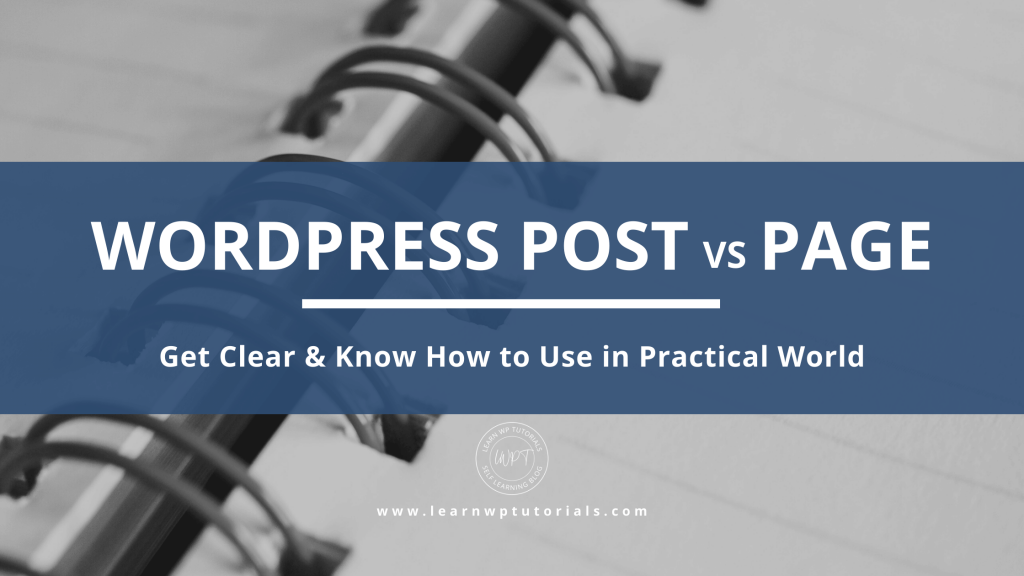Introduction:
As a beginner, you would see two content types to add new content to your site when installing a WordPress website. The first is WordPress Pages, and the other is WordPress Posts. Many beginners struggle or get confused to understand the difference between a WordPress post vs page. They both look very similar until you know the difference and understand when to use a WordPress Post and a WordPress Page.
To know about WordPress, read my article – What is WordPress? 8 Quick Benefits for Every Beginners And Newbies!!!
This article will see various topics like What is a Post in WordPress, What are Pages in WordPress, Key Differences between a WordPress Post vs Page, and the examples of each. So let’s jump into each topic and understand it better with cases to know how to use it in the practical world.
What are Posts in WordPress?
The easiest way to understand WordPress Post is as an “article” in your blog. These are also known as “blog posts” or “blog entries.”
You are now reading an article, which is a clear example of the WordPress Post. If you Go To Top, you can see the blog title, which is – “WordPress Post vs Page: Get Clear & Know How to Use in Practical World” Just below that, you can see the Published Date, the Category Name of this article and the author, i.e. By Learn WP Tutorials.
On the top just below the title, you would have seen the table of contents.
In most blog pages or articles, one common feature is adding a Table of Contents for easy navigation between the different topics covered in the blog post.
On the right-hand side of this page, you will see Category, Archives, Subscribe to Newsletter Option, etc. These options are primarily shown in Blog pages and articles so that the user has enough resources and can opt to look into other past articles either according to the category or using month archive pages. The Sidebar and other options in it are optional for WordPress Pages.
If you want to read and get the latest updates on blog posts like these – Subscribe to My Newsletter. (Don’t Worry. I won’t spam you. Newsletters and notifications only about the latest blogs, new products & updates in the World of WordPress)
If your website is a blog:
- You will be majorly using WordPress Posts to add new content to your website.
- When you add recent articles to your blog, WordPress will automatically post to your homepage, which is your blog page.
Learn how to set the homepage of your website as your blog page and vice versa here.
If your website is not purely a blog website:
- You might use the WordPress Post only when you want to add the articles or blog posts.
- WordPress will automatically post new items to your blog page and not your homepage. (Your homepage might be showing some fixed static content)
In WordPress Posts, the new article would have details like an Author, a post publishes date, a post-modified date, a comments section below the article, etc. In WordPress, by default, the pingbacks, trackbacks and comments are enabled.
In WordPress, whenever a new post is published, the RSS Feed can help readers notify via email newsletter.
What are Pages in WordPress?
The easiest way to understand WordPress Pages is that the contents on this page are static and fixed information. The site navigation menu is the place for all these WordPress Pages mostly. The menu is mostly on top of the website through which you can navigate through different static content pages.
A clear example of a WordPress Page is a Contact Page. Suppose you Go To Top of this page. In that case, you can see the menu and different pages of this website like About, Tools, Contact etc.
The information on these pages are static contents, and mostly these are put up for a long time; there is no time-boundness.
Also, WordPress pages don’t have a published date or a public author. As in the case of WordPress post, Pages don’t get automatically added to the Blog Page. Also, there are no commenting features required for WordPress Pages. You don’t want people coming on your privacy policy or terms and conditions page and commenting on it. And the Pages are not supposed to be having social share buttons as in the case of WordPress Posts. As a website admin, you don’t want your customers or visitors sharing the privacy policy or terms and conditions pages.
Key Differences between a WordPress Post and a Page
We have already seen in detail the significant vital differences between a WordPress post and a Page. Let’sLet’s summarize the above in a table format for quick understanding.
| POSTS | PAGES |
|---|---|
| WordPress arranges Posts using Categories and tags. | WordPress arranges Pages as Parent and child hierarchical pages. |
| WP Posts should be shareable. | WP Pages need not be shareable. |
| RSS Feed includes WordPress Posts for notifying subscribers of the latest posts | RSS Feed doesn’t include WordPress Pages. |
| WP Posts have published date and a public author. | WP Pages don’t have a published date for general view and no public author. (The admin is the author for all WordPress pages) |
| WordPress Posts have a comments section. | WordPress Pages don’t have a comments section. |
| The Post is timely. Have Month-wise Archives | The Pages are timeless. It doesn’t have Month-wise Archives |
Note – In WordPress, you can add Plugins to extend the functionality. And you can get all the required features and functionalities for both content types.
Also, Anyone can use WordPress to create a blog and a business website or a portfolio website. Let’sLet’s take an example of my website.
As mentioned above, On our website, you can see the menu and different pages of this website like About, Tools, Contact, etc.
And suppose you click on my logo and visit the main page. In that case, it’s a blog page where you could view the different articles we write about the latest WordPress news, Elementor, WooCommerce and other new popular plugins and their updates in WordPress World.
Apart from the differences mentioned above, there are similarities between WordPress Post and Page, and they are:
- You can have as many WordPress posts and WordPress pages on your WordPress blog or website.
- The Featured Image meta field is available for both WordPress Post and Page.
- You can add almost the same type of content to the site, like images, videos, texts, paragraphs, links, etc.
Examples and When to Use WordPress Posts vs Pages?
I have tried to use examples in the above paragraphs, but let’s summarise it here in table format.
| Examples of Posts | Examples of Pages |
|---|---|
| Details about the upcoming press release | A Homepage with a glimpse of each page contents |
| A journey article of a person on a particular task | Your “About Us” page |
| Detailed review on a product | Your Contact page |
| A how-to tutorial post | Your Privacy Policy page |
| A travel blog post with recent destination pictures | Your Terms and Conditions page |
| Details on an upcoming event | A dedicated landing page for a free giveaway |
The above is the difference Between a WordPress Post vs a Page and ease of use. But, of course, there are use cases when the website admin might use a post instead of a page or vice versa. And there is nothing wrong with that.
But, as a newbie, there would have been times where you would have added all the pages to posts or vice versa. So many beginners end up saving all posts or articles on pages. If you still want to fix it, then I have a solution for you.
You can fix it with just a click by adding a plugin to your WordPress site.
The plugin is Post Type Switcher, which allows you to reassign from WordPress page to post, WordPress post to a page, etc.
Post Type Switcher Plugin
This free plugin adds an easy post-type drop-down to the post editor interface in your WordPress. In addition, it allows you to reassign each post to a new post type in WordPress.
This plugin can convert nearly all combinations of posts, pages, and even custom post types:
- Page to Post
- Post to Page
- Post to Custom
- Custom to Custom
Installation of Post Type Switcher Plugin
- In your WordPress backend, go to “Plugins” -> “Add Plugin”.
- Search for the “Post Type Switcher” plugin.
- Install it by clicking the “Install” button.
- Also, Activate the plugin by clicking the “Activate” button.
- From the post edit screen in WordPress, above the “Publish” button is the “Post Type” interface.
- Change post types as needed.
Enjoy the quick change.
And that brings us to the conclusion of this article.
Conclusion
To sum up: The Difference Between a WordPress Post vs Page?
WordPress Posts are articles with an author, publish date and a comment section for readers’ thoughts.
WordPress Pages are static, fixed content that rarely changes like the “About Us”, “Contact” pages.
If you still have any doubts about WordPress Posts vs Page, share your questions in the comments section below. Also, please share it with your friends and community on various social media to share the knowledge you have learned.
We also conduct an Elementor Workshop for all beginners who are struggling to design WordPress pages. Check the 06 Day Elementor Workshop here.