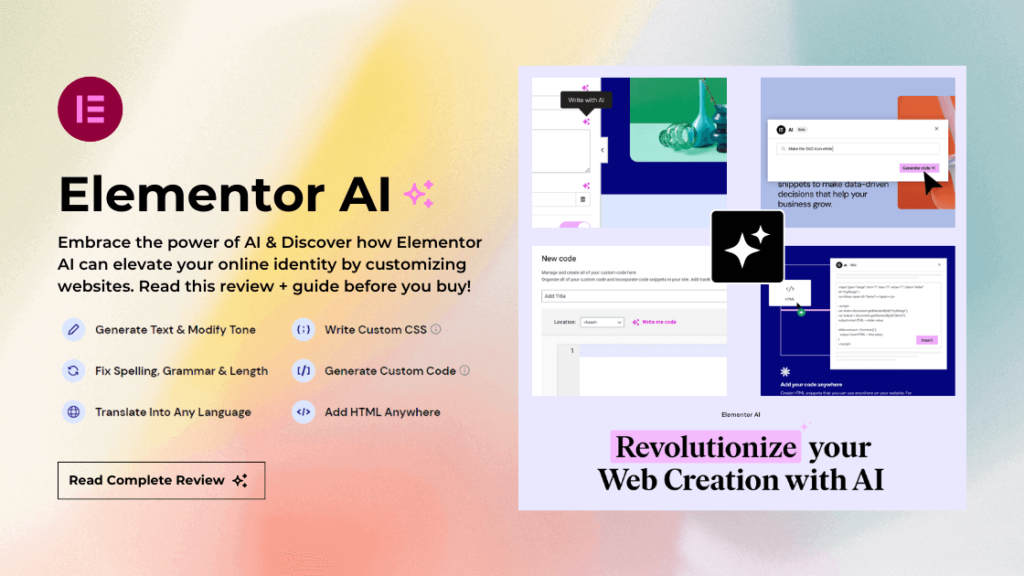Did you know that building visually stunning and user-friendly websites has become essential in today’s digital landscape? Websites are the face of businesses and individuals online, and creating captivating designs is crucial for success.
But while Creating websites it can be sometimes challenging. WordPress is one of the easiest CMS you can use to create websites. But you may face multiple issues when you must do specific tasks or achieve customisation needs.
Need to simplify things? Just use AI!
With the power of AI (Artificial intelligence), you can make many tasks easier. And web creation is one of the tasks that AI can help you with.
In this article, we will explore the revolutionary new feature called Elementor AI. It harnesses the power of artificial intelligence to simplify website creation, making it accessible to everyone, regardless of design skills or experience.
By the end of this article, you will gain a comprehensive understanding of Elementor AI and how to leverage its cutting-edge technology. Whether you’re a freelancer, business owner, or creative professional, this knowledge will empower you to build great websites and elevate your online presence. So, we will show you a complete Elementor AI review, what features you can expect, how much it costs, and the advantages and disadvantages of the feature.
But before going any further, let’s see what’s Elementor.
Elementor: An Introduction
If you are working with WordPress, you probably know Elementor. It is one of the best WordPress page builder plugins in the market. It is also a freemium tool. The free version of Elementor page builder has basic features and is available in the WordPress plugins repository (Elementor Website Builder – More than Just a Page Builder).
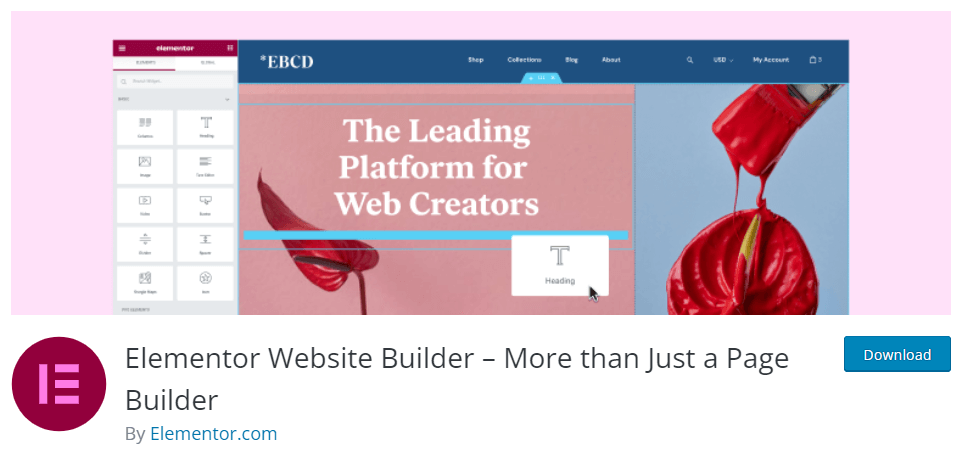
If you check the rating, you can see 5700+ 5-star ratings.

But you should check out the premium version if you prefer more powerful features. Since it comes with a drag-and-drop page-building wizard setting up a custom homepage or landing page is so simple.
You can also customize every inch of your website with Elementor. Since the tool does everything in a no-coding method, it would be the best option for beginners who must bring custom designs to their websites.
If you are into custom web or landing page design, you should try Elementor.
Elementor AI Review: Everything You Need to Know
In this Elementor AI review, we will be discussing the following:
- Why using it is a good idea
- What are the notable features of the tool
- How much does it cost
- Major advantages
- Disadvantages (if there is anything)
At the end of this article, you will better understand the tool and can decide whether it is a good fit for your website.
Without any further ado, let’s see why using Elementor AI is a good idea.
Why Using Elementor AI Is a Good Idea
Elementor AI can be a feasible opinion on many occasions. Here are a couple of times when the tool can be helpful:
- Generate original content: Creating blog posts or text that convert website visitors into customers can be challenging. Instead of paying someone for the task, you can use Elementor AI’s text generation feature to solve the issue!
- Translate the website to any other language: If you are targeting a global audience and need to translate text to a different language, use this tool.
- Create custom code: You can generate custom codes or CSS with the plugin – making it a feasible option for custom development or design tasks.
- Check the copy for errors: If you need to check the content for possible spelling and grammar mistakes, use the built-in feature available in Elementor AI.
- Need a cost-effective solution: Elementor AI is an affordable tool. You do not need to rely on multiple tools and services when you have Elementor AI. This way, you can reduce the expenses.
Now, you know multiple situations where Elementor AI can be helpful. Next, let’s look at the most promising features of Elementor AI.
The Best Elementor AI Features You Should Know
In a nutshell, the best Elementor AI features are:
- Unlimited usage
- Text generation
- Text translation
- Spelling and grammar checks
- Custom code generation
- HTML insertion
Below, we will take a closer look at each option. So you can understand the tools better and decide how they will help you with your WordPress or WooCommerce installation.
Unlimited Usage
When you get a subscription for the Elementor AI tool, it will work with unlimited websites. This way, you do not need to buy individual licenses for each website. The subscription fee is very affordable for most professional bloggers and businesses.
Making Elementor one of the best, cost-effective tools in the category.
Text Generation
According to your preferences, you can get text generated! Here’s an example. In this dummy website, we have added a heading to our editor – pretty standard, right?
On the left-hand side panel, you will see an option called Write with AI. You need to select that option. That’s where the magic happens.

This will open a new box. You can enter the type of text you need to generate with the tone.

The development team already added a couple of examples in the box.
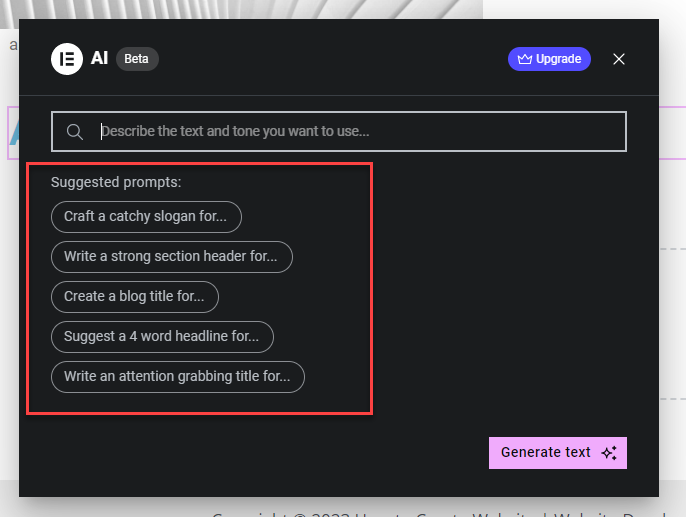
You can choose any of them or come up with a custom one. For this demo, we will be using one of the pre-defined options.
Once you have entered the idea, click on generate.

The tool will take a couple of seconds to complete the process. After that, you can see the generated text on the box.
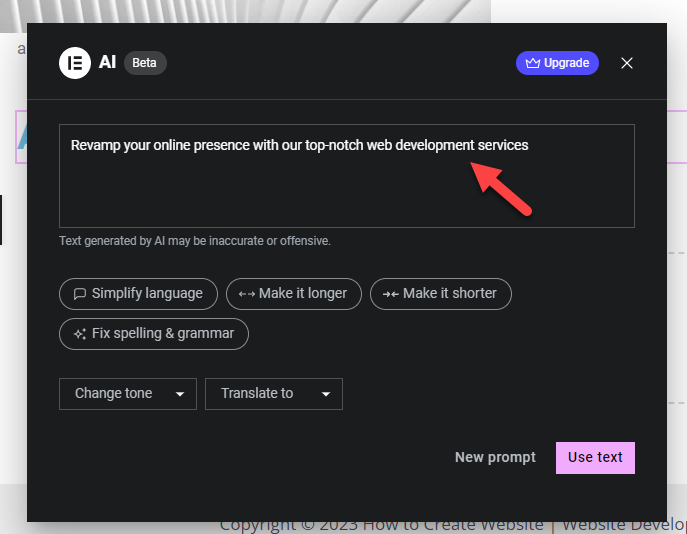
If you are happy with the result, click on Use Text.
On the other hand, if this can be improved, you need to click on New Prompt.
Once you have added the text to the editor, you can see the text on the page.
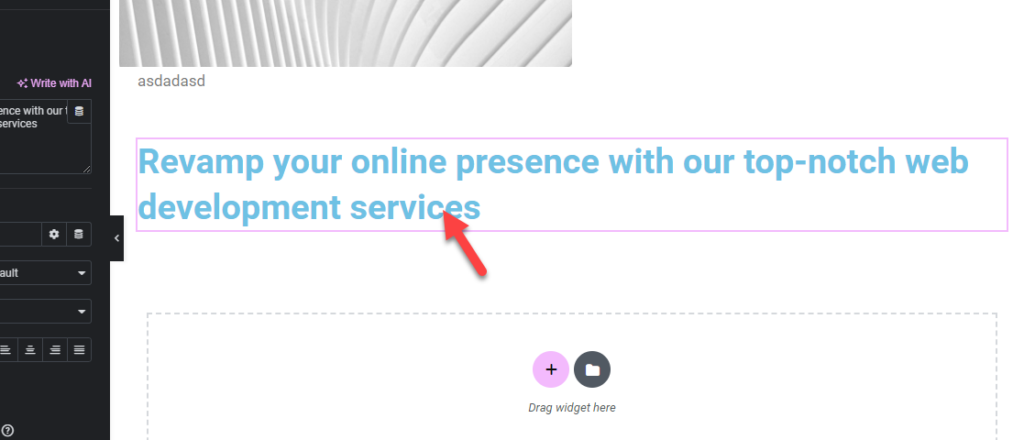
This way, you can get new content with a few mouse clicks – saving you work hours.
Text Translation
Text translation is another cool feature offered by Elementor AI. In the box, you will see an option called Translate. You need to click on the dropdown.
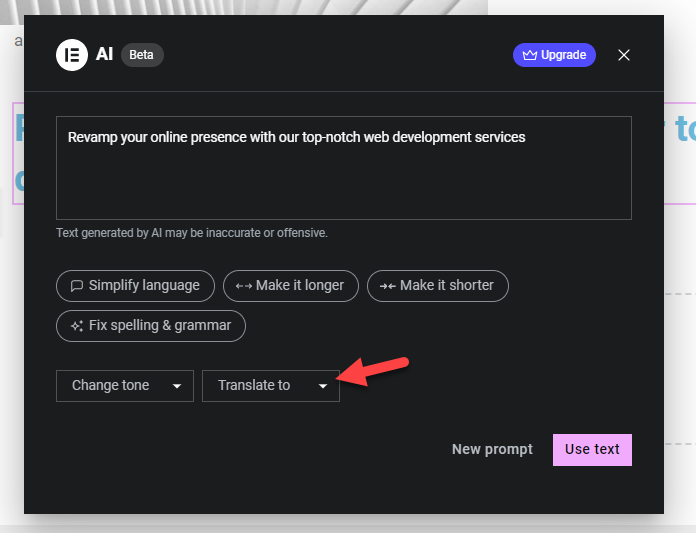
There, you can see all the available languages.

Select any language from the list and the text will be automatically translated to the selected language.
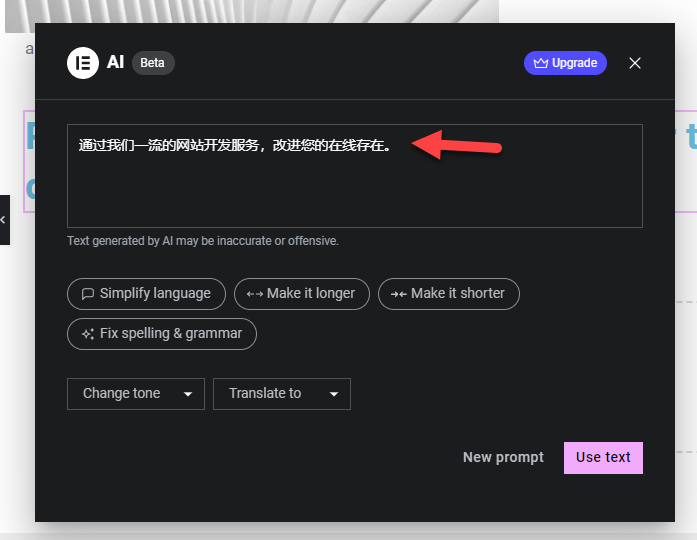
Click on Use Text to add it to the page.
When you target a global audience, this is the best option. This way, you do not need to use third-party multilingual plugins or hire a dedicated translator.
Spelling and Grammar Checks
You can write better copies with the spelling and grammar checks available in the tool. Having a few spelling and grammar mistakes on your landing pages is a terrible practice. Thankfully, with Elementor AI, you can solve this issue.
You need to select the option from the box.
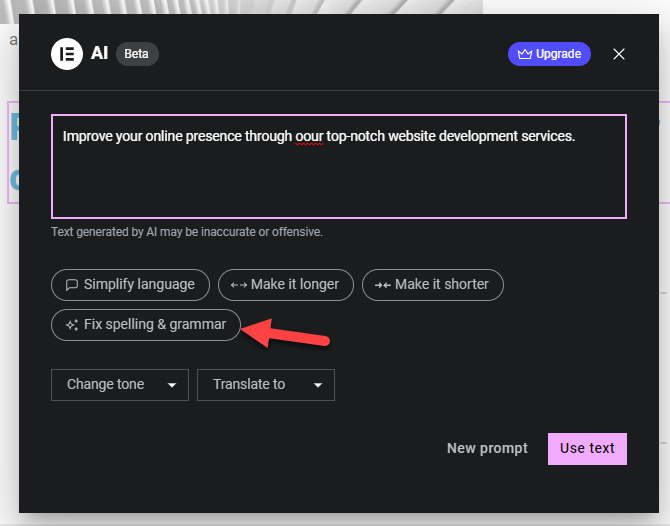
Once you have selected the option, the tool will take a few seconds to scan the text. After that, the AI tool will automatically display the original text.
This way, you can eliminate all spelling and grammar mistakes.
Custom Code Generation
Styling your website is relatively easy when you know CSS and coding. But what about the beginners who must design their website without touching a single line of code?
With Elementor AI’s CSS generator, you can customize every element without knowing to code. Here’s an example.
Once you have selected an element, go to the Advanced > Custom CSS section. There, you will see a button called Code with AI. Click on it.
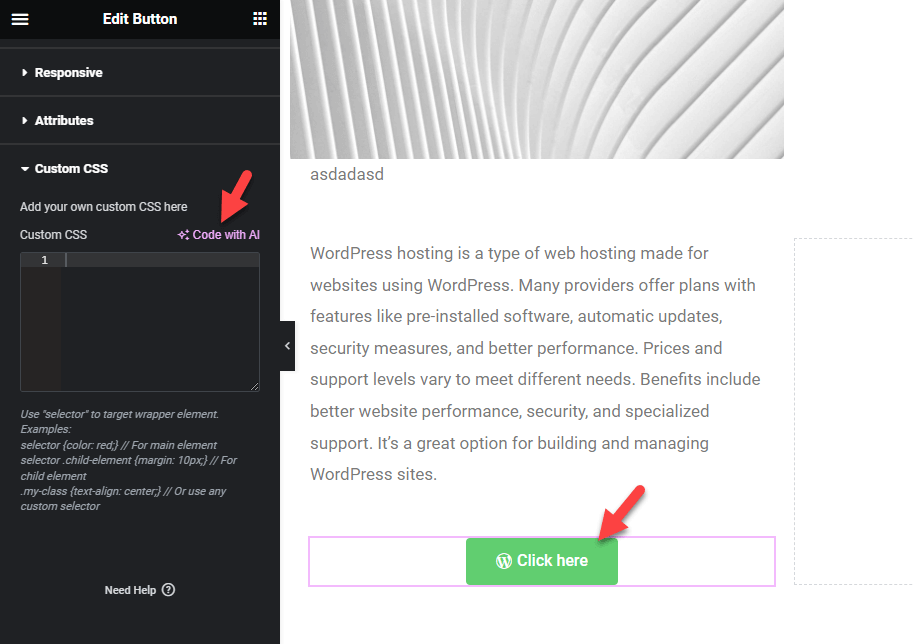
Now, explain what you need to achieve. As we saw earlier, the platform will also show you a couple of pre-defined options you can do.
Click on Generate code once you have entered what you need to achieve.
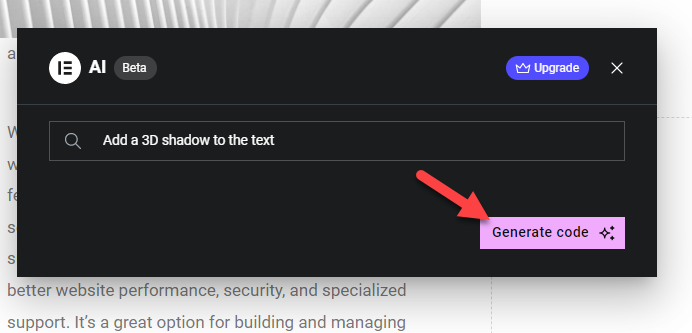
Within a few seconds, you can see a CSS code to help you do the task. Simply insert it, and you are good to go.
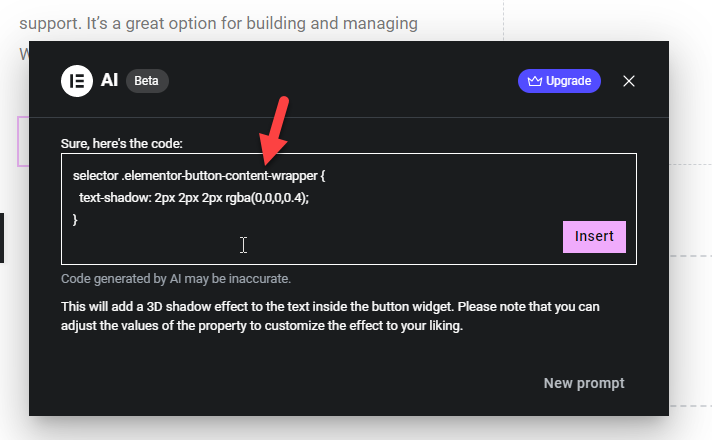
As you can see in this screenshot, the text now has a 3D shadow effect.

This way, you can customize the website with AI.
HTML Insertion
And finally, if you need to add custom HTML codes to your website, Elementor AI can be used. Under Elementor, you will see an option called Custom Code.

Click on Add New Custom Code to start the process.
You will see five options there.
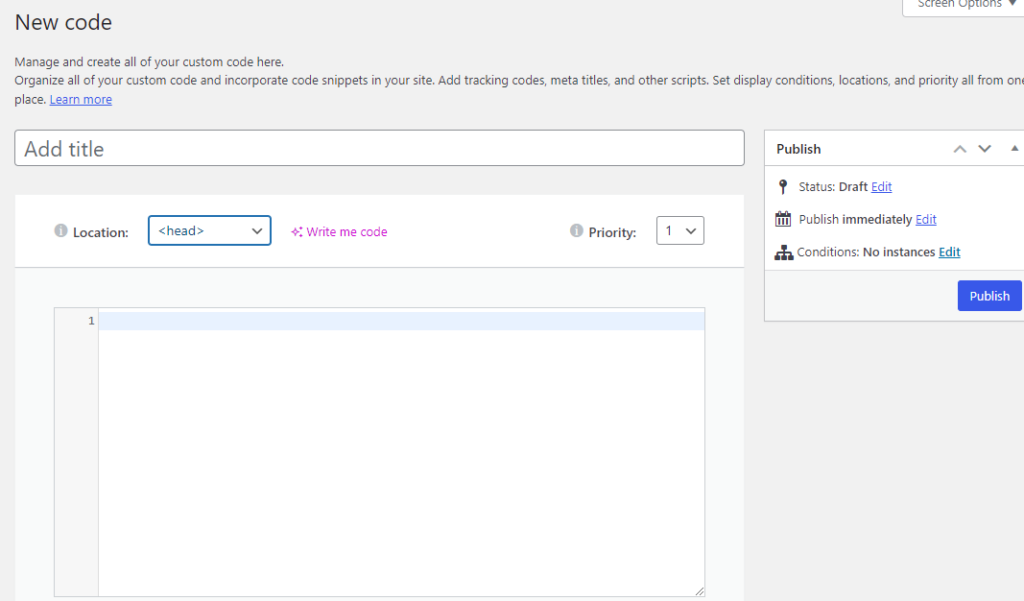
- Code name
- Location
- AI
- Priority
- Code Editor
The name is just for identification. This won’t be visible on the front end of the website. There are three different locations you can insert your code.
- Head
- <body>
- </body>
If you need help generating custom code, click the Write me code button.
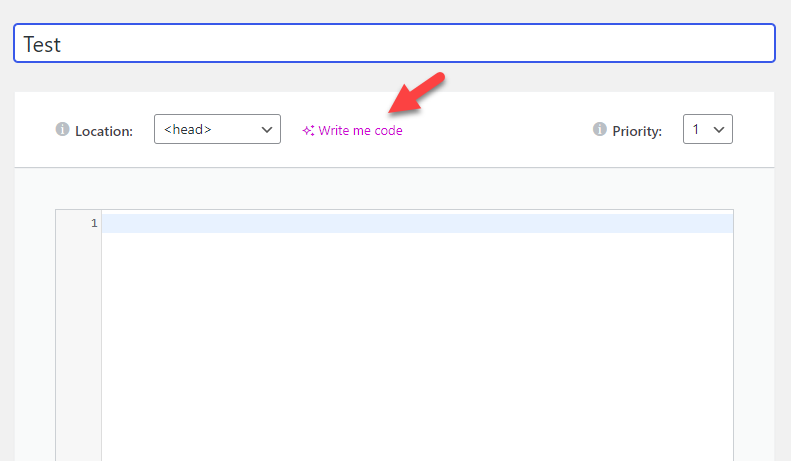
Explain the situation and generate code.
Once the tool generates the code, it will show you step-by-step information on how to use it.
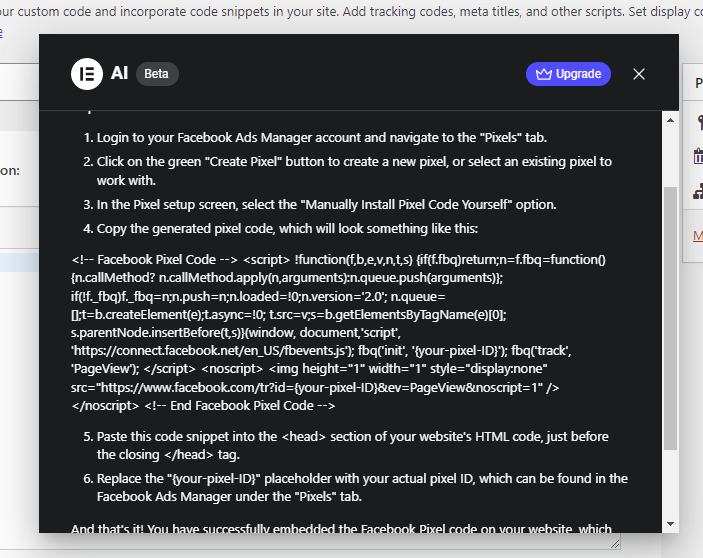
This way, you do not need to use third-party plugins for the task.
Plans and Pricing
Elementor AI only has a single subscription.
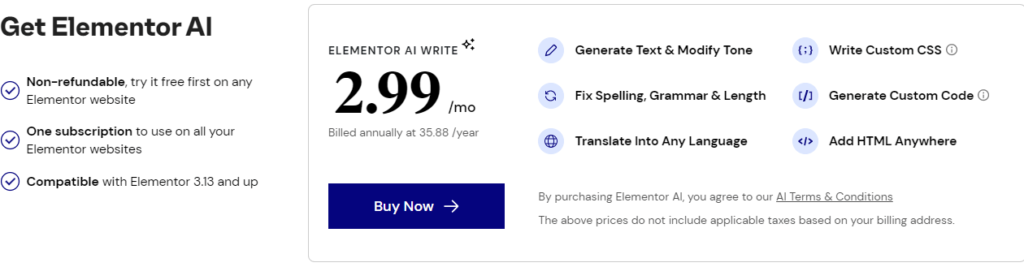
- Monthly – $2.99 a month
As we mentioned, you can use a single subscription to use the tool on as many websites as you like. If you are running an agency, this will be an excellent opportunity to boost clients’ satisfaction.
Pros and Cons
This section will cover the main advantages and disadvantages of the tool.
Advantages
- Easy to use
- No coding required
- Affordable
- AI Writing
- Accurate text translation
- Spelling and Grammar mistake finder
Disadvantages
- Create Images with AI (Coming Soon)
- AI is not available yet with Designs or Templates
Get Started with Elementor AI
If you are interested in the tool and need to try it, use this link:
Conclusion
AI is a talk these days.
After OpenAI released ChatGPT to the public, many people started learning more about AI’s power and used it to simplify their tasks. Plus, multiple products and services began using AI to improve customer experience.
If you need to take your website to the next level, look at Elementor AI. As you can see in this article, the tool has many features you should need. With the in-house coding interface, you can add codes anywhere on your WordPress website without hassle.
Another thing you will love about the tool is the text generation feature. You can generate or modify the tone of the texts from the WordPress dashboard and most of the tasks inside Elementor Editor itself. Usually, you might want to use any third-party tool to generate text.
In this case, you can eliminate every third-party tool and use Elementor AI for multiple tasks!
After going through the platform and experiencing the features, we think you should try this tool. It will save you a lot of time and helps you improve your overall productivity.
We hope you have found this Elementor AI review helpful and enjoyed reading it. If you did, please share this post with your friends and fellow bloggers on social media. If you want more articles, check out our blog archive.
Learn WP Tutorials is a free WordPress resource site for Beginners starting in the extensive world of WordPress. Learn WP Tutorials was founded in January 2021 by Jackson Monichan. The main goal of this blog is to provide quality articles, tips, tricks, news, hacks, and other WordPress resources that allow WordPress newbies and beginners to improve their site(s). Subscribe to the newsletter.
Frequently Asked Questions
What is Elementor AI?
Elementor AI is a feature integrated into the Elementor page builder plugin that utilizes artificial intelligence to simplify and streamline the website creation process and to help you improve your blog or website.
Do You Need to Install Addon Plugin to Activate Elementor AI?
Thankfully, the development team of Elementor integrated the AI feature into their plugin. So, you do not need to use any third-party tools to use the AI features. While editing the templates, you can use the AI feature from the drag-and-drop editor. This makes the job much simpler and hassle-free.
What Can You Do with Elementor AI
Elementor AI can do multiple tasks, such as generating text, dealing with spelling and grammar mistakes, translating text, creating custom codes, etc. It is an excellent tool to improve the website from the admin area. Elementor AI supports more than 25 popular languages in the world. So if you are into translating text, this would be a handy choice.
Why is Elementor AI Better than Other AI Tools & Competitors?
Elementor AI comes with convenience i.e. you don’t have to go back and forth between the Editor and the AI tool you use, it has a suggestions feature which provides relevant suggestions, as per the asset you would like to use AI on. Currently, no other WordPress AI plugins or third-party tools are this handy for creating and managing websites. It was a cakewalk when we tested the Elementor AI feature for doing certain tasks. Hence, the Elementor AI feature is far better than its competitors.
How Much Does Elementor AI Cost?
Elementor AI will cost $2.99 a month or $35.88 a year. You can pick a plan according to your preferences or requirements.
Are There Any Limitations On the Domains We Can Use Elementor AI?
No. Once you have purchased a subscription, you can use it on unlimited domains. If you are running an agency for clients, this purchase would save you a lot of time. Since the platform offers unlimited domain activations, you can use the tool on as many websites as you need. With their Role Manager addon, you can limit/restrict clients accessing the AI. This is a good feature worth mentioning.
Is There Any Moneyback Guarantee
No, the Elementor AI subscription is Non-refundable at the moment. Elementor gives you the option to try it free first on any Elementor website. So, as of June 2023, they are not offering any money-back guarantee or purchase refunds. All purchases are final.
“Want to learn more? Dive deeper into related topics listed below:
- Elementor Cloud Hosting Review: A Reliable Solution For Bloggers And Businesses!
- 6 Best Elementor Addons For WordPress (Free & Premium)
- 7 Best Free Elementor Themes For WordPress
- Elementor Templates Free & Pro: Where To Find 7 Of The Best
- Crocoblock Review: The Ultimate Solution For Every Elementor Websites
- Benefits Of Demanding Elementor While Outsourcing Your Web Project