Are you running an online store or website, and emails keep failing? It is a crucial issue that can affect your business very badly. If you are looking for a fix, keep reading this article. This guide will show you how to solve the issue using a WP Mail SMTP plugin!
Emails are easy ways to get in touch with your visitors. You can easily create any form on your WordPress website using WordPress contact forms plugins like WPForms, Ninja Forms, and Formidable Forms.
But will the contact form work efficiently?
Once a visitor sends an email through the form, will it land on the destination email address?
When you run an online business, this must be one of the crucial things you must check. As a WooCommerce store owner, you must email clients about their order status, password reset, 2FA, a regular newsletter, etc.
If the emails are not being delivered as planned, that can cost you a decent amount of money and impact your overall reputation.
To fix this issue, we have found the best solution – WP Mail SMTP.
With the WP Mail SMTP plugin, you can solve every email deliverability issue and improve your online business.
This article will discuss why you need an SMTP plugin, its significant features, and how to configure it in your online store or typical WordPress website.
So, without any further ado, let’s get into the topic.
What Is WP Mail SMTP?
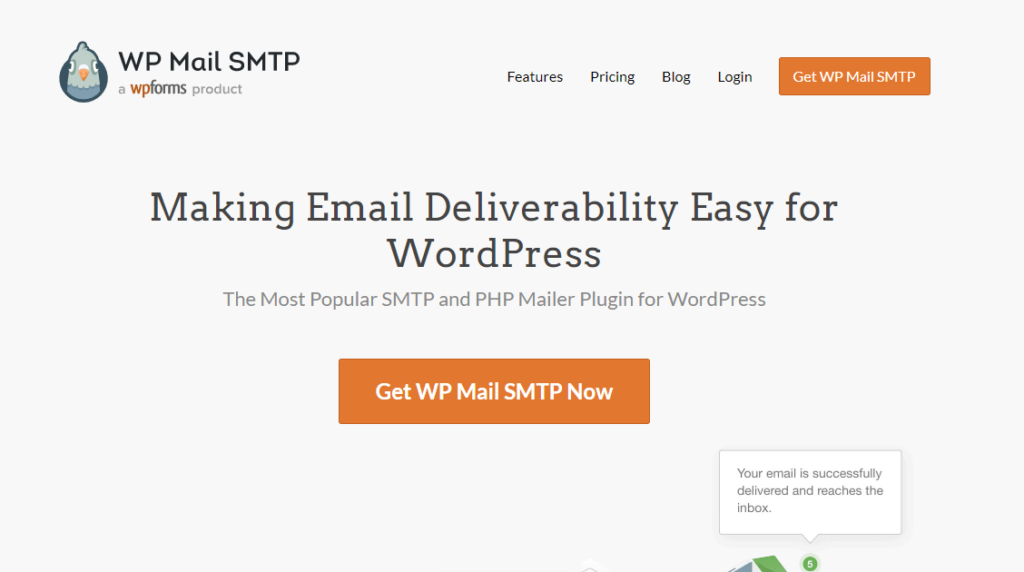
WP Mail SMTP is a freemium WordPress plugin created by Awesome Motive. It is the same company behind cutting-edge solutions like WPForms, OptinMonster, MonsterInsights, SeedProd, etc.
WP Mail SMTP will help you solve all your email deliverability issues in no time. The tool comes with an easy-to-use interface and integration with multiple SMTP services.
If you are a beginner, the free version tool must be enough. It comes with all the essential features.
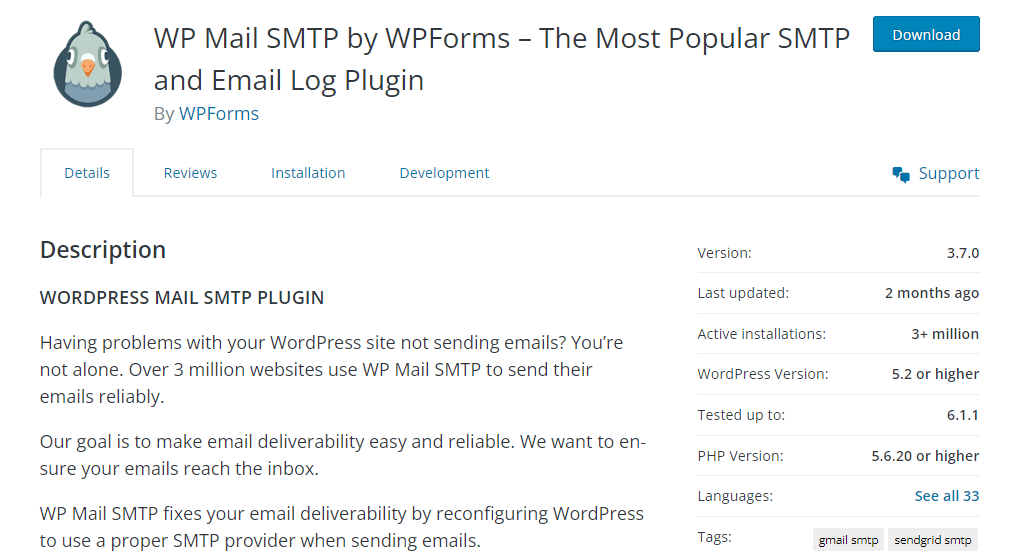
As you can see in the screenshot, more than 3 million WordPress websites worldwide are using this tool to improve their email deliverability issues.
On the other hand, the premium version of WP Mail SMTP will unlock more powerful features and integration options.
The premium version is highly recommended when representing a medium to large-scale business.
Now you know about the WP Mail SMTP plugin. Next, let’s see why WP Mail SMTP is a great idea.
Why and When to Use WP Mail SMTP?
By default, WordPress uses the PHP mail function to send emails from the server to receipts addresses. Sometimes, there can be a clutter. So if your visitors are sending an email through any of the contact forms and you are not receiving it, it can be an issue with the PHP mail function.
To fix this, you can use a third-party SMTP server to handle email delivery.
There are so many free, freemium, and premium SMTP services available. You need to use any SMTP plugin to ease the integration process between the SMTP server and your WordPress/WooCommerce website.
Once you have ditched the PHP mail function and used an SMTP server for handling the email deliverability, you will see fewer failures. All the emails will be delivered to the receipt’s address without issues.
On top of that, most SMTP providers will give you detailed stats on how well the emails perform.
If you check for an SMTP plugin, you will find many options. Choosing the right one might take a lot of work, especially if you are a beginner.
Here, we have researched and found the best tool in the market – WP Mail SMTP. Using it, you can complete the SMTP – WordPress/WooCommerce integration in a couple of minutes.
Before moving further with the tutorial, let’s see some of the unique features of WP Mail SMTP.
WP Mail SMTP Features
This section will cover the major features offered by the WP Mail SMTP plugin. Some of the popular features of the plugin are:
- White Glove Setup
- Email Log
- Open and Click Tracking
- Backup SMTP Provider
- Weekly Email Summaries
- Email Failure Alerts
- Multiple SMTP integrations
- Manage Notifications
And so on.
Below, we will cover some notable features in-depth so you will understand more about the tool and its capabilities.
White Glove Setup
You can use the White Glove feature if you are a beginner and need expert help setting up the SMTP provider with WP Mail SMTP, you can use the White Glove feature. In this package, the support team will install the WP Mail SMTP plugin in your WordPress installation, set up DNS, configure the plugin, and test everything.
So, you do not need to do advanced configuration.
This offer comes with every premium subscription plan except the basic one. If you are ready to use the White Glove setup, you can contact the support team, who will tell you the process.
Alternatively, you can also contact us for the same problem. We would be happy to offer our services to help you.
Multiple SMTP Provider Integration
WP Mail SMTP can be integrated with almost every SMTP partner. Here’s the list:
- SendLayer
- SMTP.com
- Sendinblue
- Amazon SES
- Google/Gmail
- Mailgun
- 365
- Postmark
- SendGrid
- SparkPost
- Zoho Mail
- Others
So no matter which SMTP provider you are using or planning to use. WP Mail SMTP got you covered.
Weekly Summaries
Every week, they will summarize how many emails you have received through the contact forms. It is a good addition. You can cross-check with the summary reports if you have missed any emails.
You do not need to configure anything else. The weekly summary emails will be delivered automatically without any additional configuration.
Detailed Tracking
You can view the open and click-through rates of emails sent under the WP Mail SMTP settings. This is the right place to check if you need a quick overview.
On the other hand, if you need a more detailed report, you can go to the SMTP provider and check the info there.
SMTP Failover Protection
SMTP providers can have failures and outages. So if anything happens with your primary SMTP provider, you can also configure a second one in WP Mail SMTP settings.
WP Mail SMTP will switch to the second option available if the first SMTP provider is offline and the website is not sending emails.
This way, your business will continue to work generally without causing any issues.
This is one of the finest features that WP Mail SMTP has.
Plans and Pricing
The lite version of WP Mail SMTP is free for a lifetime. You do not need to spend a single penny to use it on your WordPress/WooCommerce website.
On the other hand, they have four subscription options if you are interested in the WP Mail SMTP premium version.
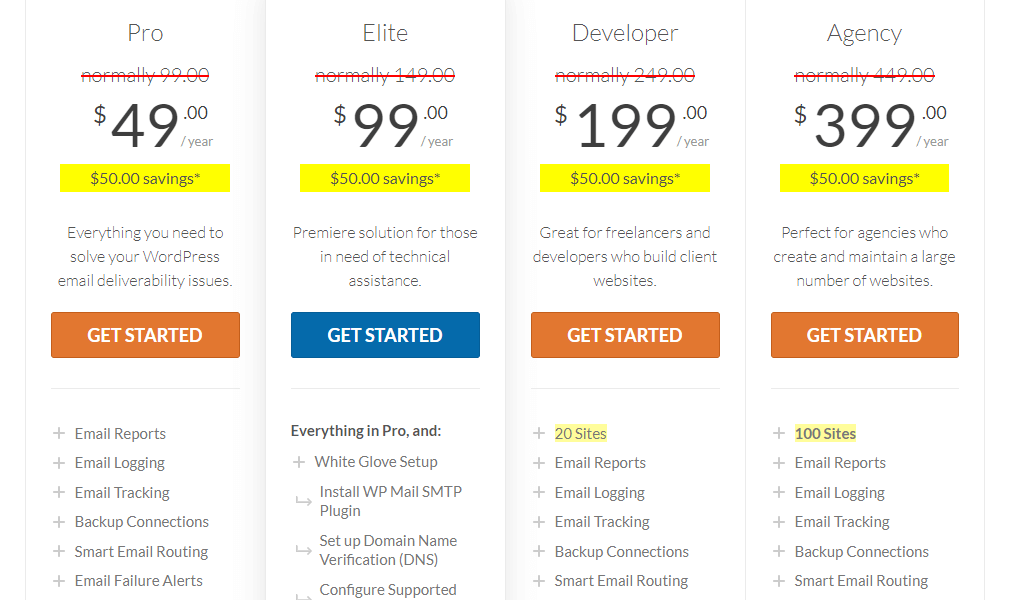
- Pro – $49/year
- Elite – $99/year
- Developer – $199/year
- Agency – $399/year
Pro and Elite plans come with basic premium features. The Developer and Agency subscriptions will unlock more powerful features.
You can pick a subscription according to your preferences. They also come with a 14-day money-back guarantee. So if you think the tool is not working as expected, you can get a complete refund.
You only need to raise a support ticket to the billing department.
Support and Documentation
If you use the WP Mail SMTP lite, you will get support from the WordPress plugins repository. You can visit the support forum and create a new issue there.
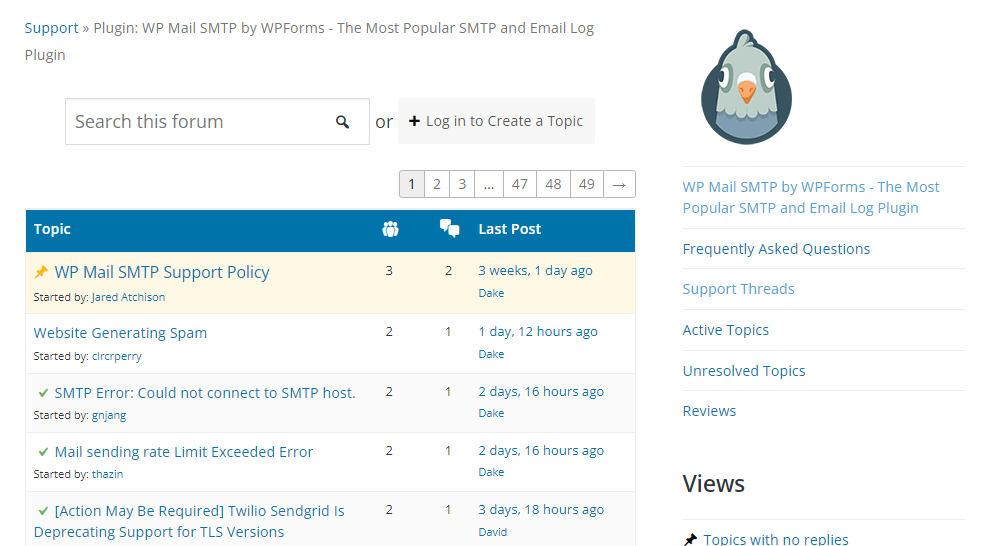
One of their development/support staff will help you solve the issue. When you hold the premium version of WP Mail SMTP, you will get priority support.
You can log in to the WP Mail SMTP account and raise a support ticket. They will get back to you within one business day.
Regarding the documentation section, they have a wide range of articles.
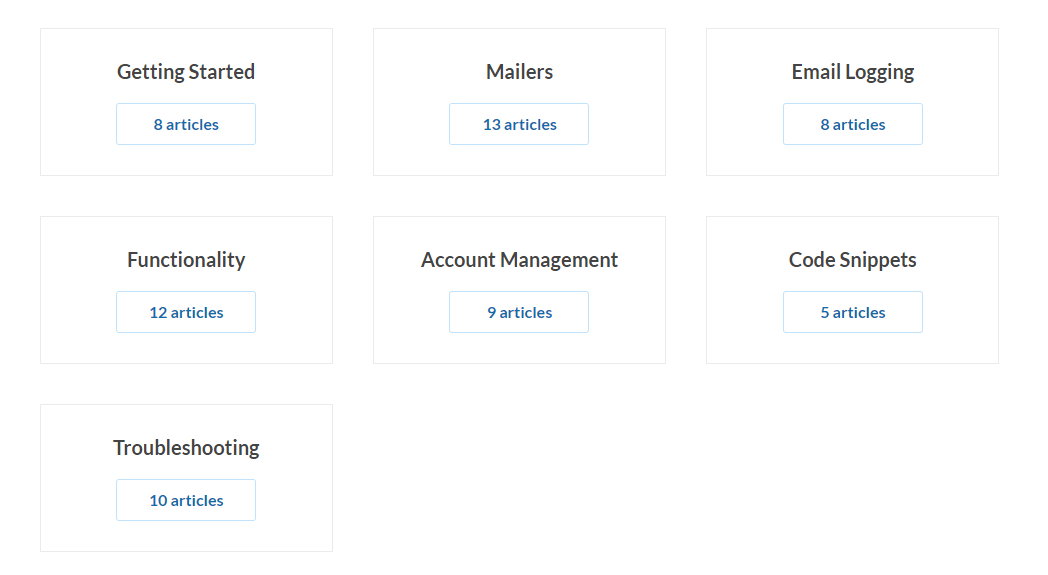
They have categorized the section into:
- Getting Started
- Mailers
- Email Logging
- Functionality
- Account Management
- Code Snippets
- Troubleshooting
And so on.
You can go through the documentation and see every tutorial. Contact the support team if you still can’t find the tutorial you are looking for and need help with the plugin.
Get Started with WP Mail SMTP
You can get started with the WP Mail SMTP plugin below.
How to Install and Activate WP Mail SMTP
Here, we will teach you how to install and activate the WP Mail SMTP plugin.
First, go to the back end of your WordPress/WooCommerce installation. Then, go to plugins > Add New. There, you can search for WP Mail SMTP.
Once you have found the right plugin, install it.
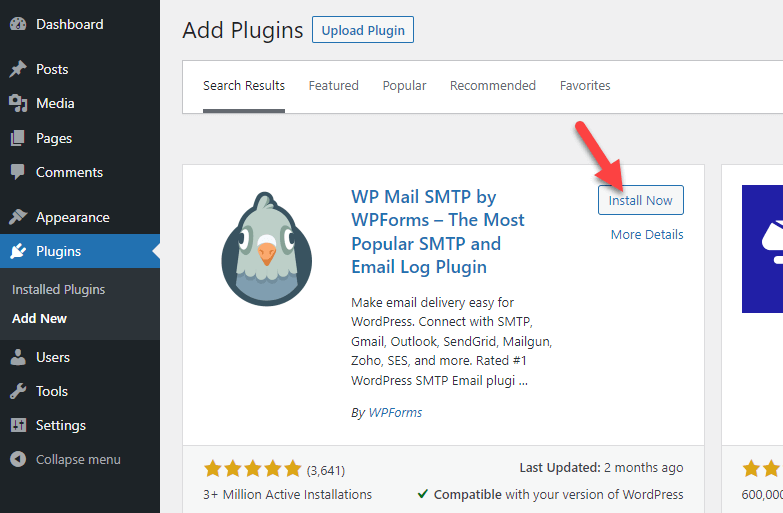
After installation, you can activate it.
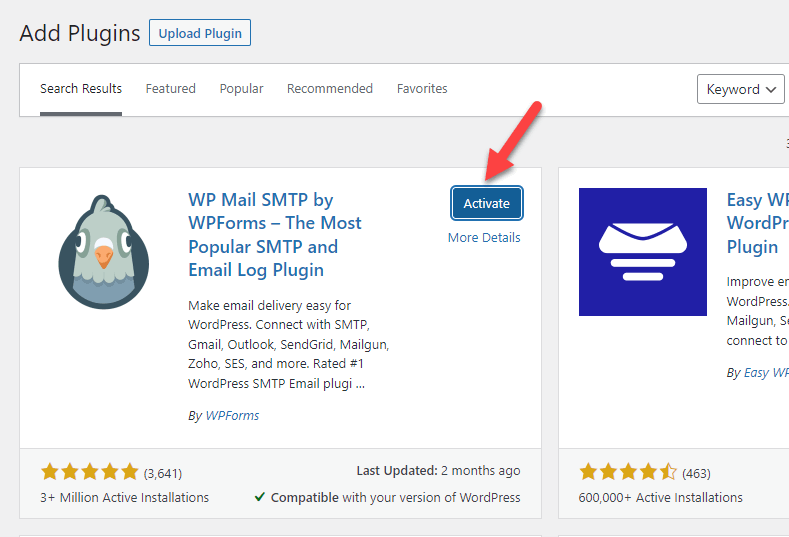
If you plan to use the free version plugin, that’s it. You can configure the plugin from the settings and integrate it with your SMTP provider.
On the other hand, if you have a premium subscription, you will see an option for adding a license key under WP Mail SMTP settings.
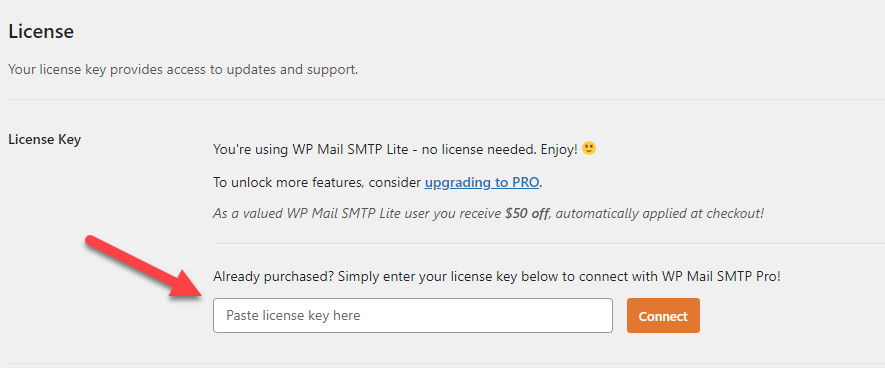
You can get the license key from your WP Mail SMTP account.
That’s it!
You can install and activate the WP Mail SMTP WordPress plugin.
WP Mail SMTP Configuration
This section will show how to configure the WP Mail SMTP plugin to improve your email deliverability.
Since WP Mail SMTP offers integration with all significant mailers, the configuration would differ for each one. You can check this URL and select the mailer of your choice to see how to complete the integration.
However, in this case, we will use other SMTP options to configure a third-party mailer.
The first thing you need to set is the from email address.
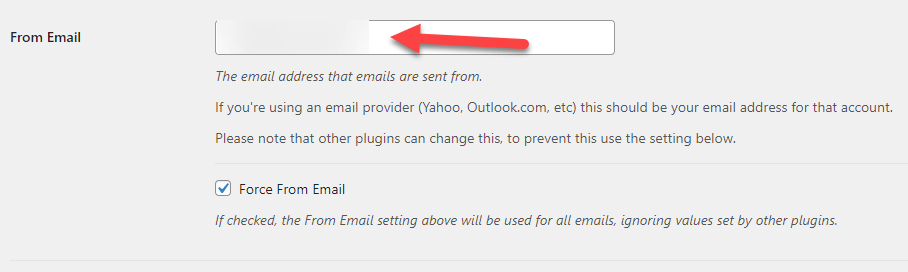
Once you set up the email, select a from name. This can be your name or your brand name.
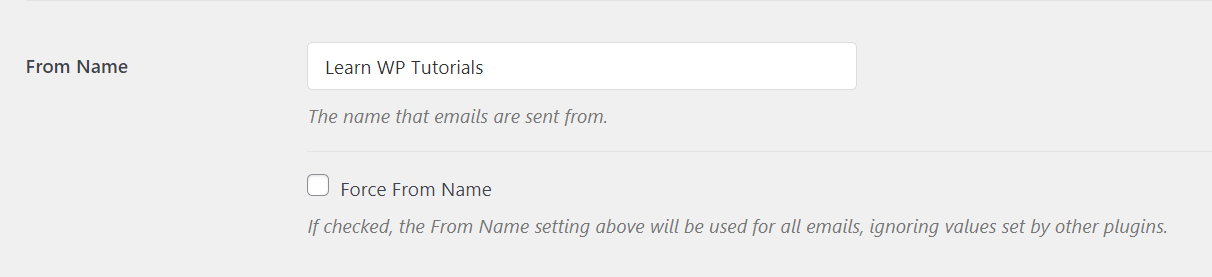
We also recommend enabling the return path option.

Under the Mailer Settings, select Other SMTP.
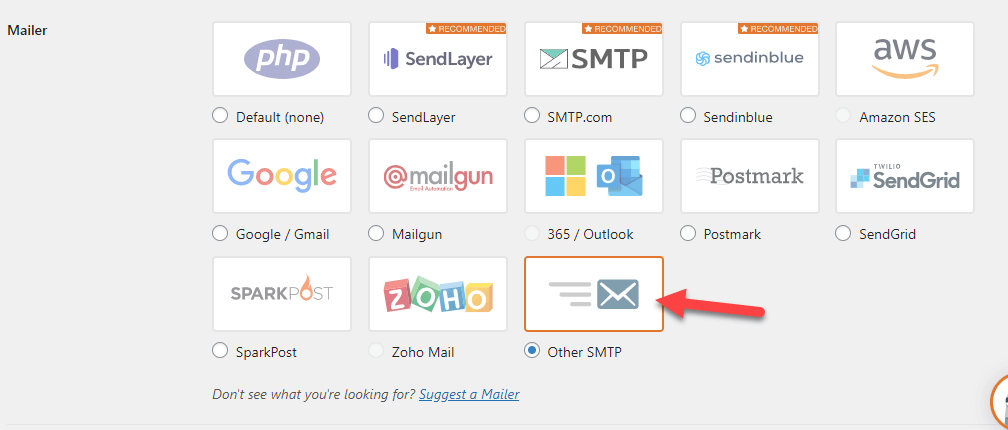
Now if you scroll down, you will see all the configuration options.
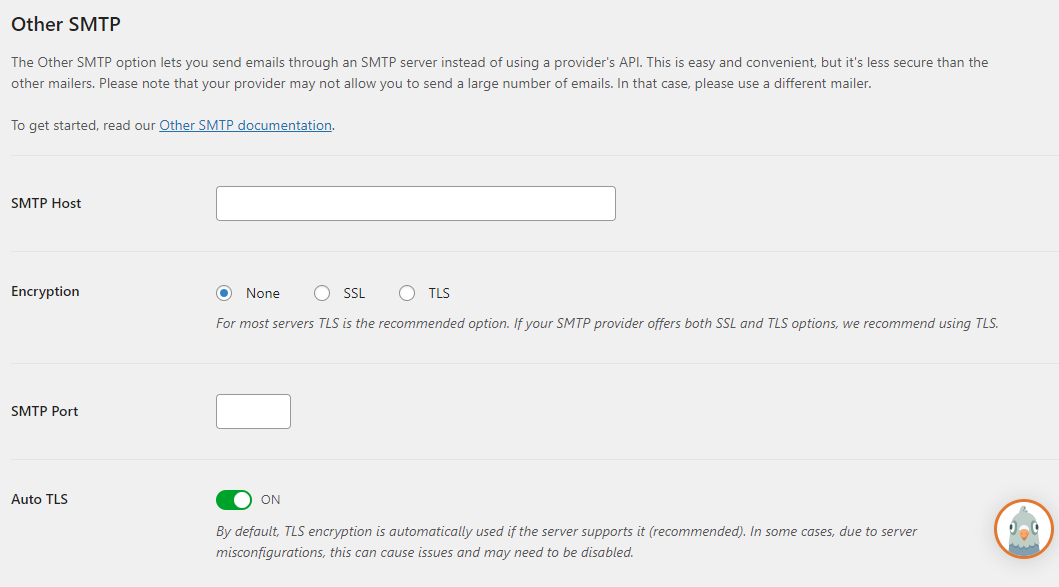
You need to enter details like:
- SMTP Host
- Encryption
- SMTP Port
- Auto TLS
- Authentication
- SMTP Username
- SMTP Password
The above details is what you will receive from where you have created your professional email address. There are different ways through which you can create a professional email address for yourself.
Click here to read the in-depth article on How to create your first professional email address.
So wherever you have set up your email hosting, or have created professional email ids, check for these details and you will receive all these needed details. You can contact the support as well of your email provider to ask for these details.
Here, we will use basic hosting provider settings to configure these options.
Here is an example of the email configuration:
Host: mail.yourdomain.com
Port: 587 (or 465 if using SSL encryption)
Username: Your email address (e.g., [email protected])
Password: Enter your password to the above email address.
Encryption: Choose TLS/SSL as per your SMTP provider
Once configured, you can save the WP Mail SMTP settings.
To test the integration, you can go to the email test option and send a test email.
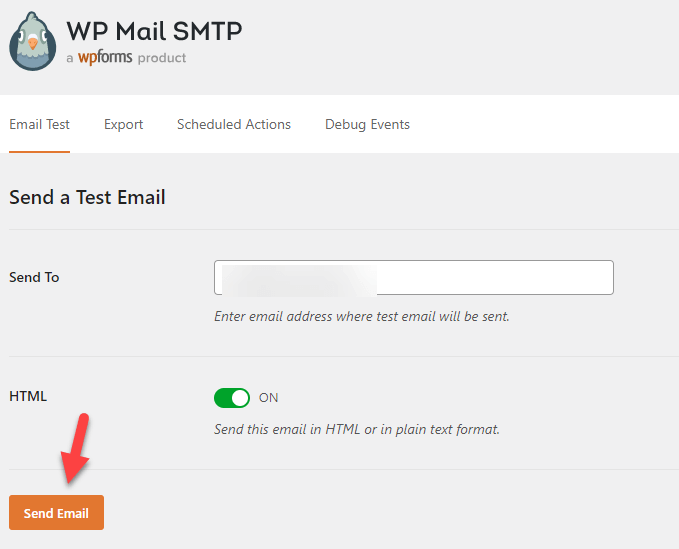
The email will be delivered to the destination if the configurations are correct.
That’s it!
This is how you can complete the WP Mail SMTP configuration. You can contact the official support team or us to help set up the plugin.
Conclusion
Email deliverability issues can cause a lot of problems on your website. If you run an online store, the problem can cause a decline in your overall sales and conversion rates.
Fixing email deliverability issues is mandatory to boost your online store’s performance. WP Mail SMTP is one of the finest WordPress plugins you can use to solve the problem. It can be integrated with almost any SMTP provider and has excellent features.
So, if you’re experiencing issues with email delivery, you should try WP Mail SMTP.
We hope you have found this article helpful and enjoyed reading it. Please consider sharing this post with your friends and fellow bloggers on social media.
You can also contact us in case you are stuck on how to setup the WP Mail SMTP Plugin. We would be happy to offer our services to help you.
You can review our blog archive to learn more about blogging and WordPress.
Frequently Asked Questions
This section will cover some popular frequently asked questions regarding WP Mail SMTP.
What Is WP Mail SMTP?
WP Mail SMTP is a WordPress plugin used to solve email deliverability issues. With the tool, you can connect any SMTP provider with your WordPress or WooCommerce store and solve the email deliverability failed problem.
What are the Features of WP Mail SMTP?
WP Mail SMTP comes with great features and integration options. They offer features like email logs, detailed reports, white-glove setups, backup connections, etc. You can get top-notch features with WP Mail SMTP.
How Much Will WP Mail SMTP Cost?
There is a free plan available that is free for a lifetime. On the other hand, the premium plans start at $49 a year.
Is WP Mail SMTP Hard to Configure?
WP Mail SMTP is straightforward to configure. The tool can be integrated with any SMTP provider you like without touching a single line of code. All you need to do is, paste unique API keys in the WP Mail SMTP settings, and you are ready.
How Will You Get Support for WP Mail SMTP?
When you are using the free version plugin, you will get support through the forum. On the other hand, if you are using a premium version of the tool, you can get help from the team by raising support tickets. Premium users will get priority support and updates.

