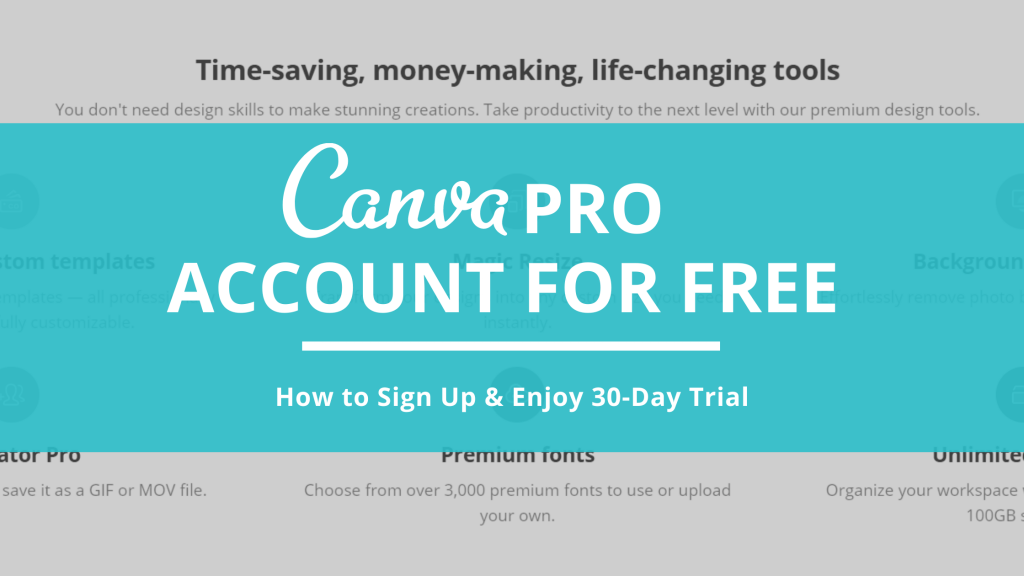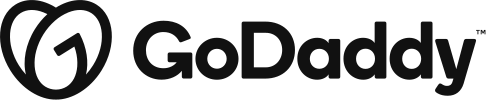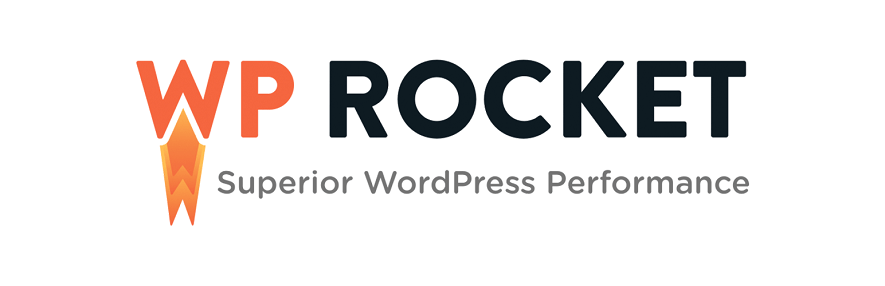Introduction:
Everyone knows the need and importance of creating engaging and professional graphics for their website and other social media platforms.
What if you can create such attractive graphics within few minutes with an online tool.
Yes, we are talking about a professional tool called Canva where can create amazing images and videos for your perusal with some clicks.
Without further ado, let’s see what is canva? And what are the features of Canva Pro account? Before I show you the steps to sign up with Canva.
What is Canva?
Canva is an online graphic design platform. With the Canva tool, you can create and design stunning graphics for your social media channels. Not just that, you can create graphics for your website and print business as well. The best part about the Canva design tool is the drag and drop interface in the platform. Canva tool makes it very easy for beginners and intermediate users to create images for their personal or work-related requirements.
Canva helps you with unique ready design templates, which allows you to start with a base and then customise ahead as per your choice, colour and typography, among many other things. You can even crop, trim, change the effects of existing images on the canva design tool.
Let’s say you want to post about your new product or service on Facebook through a Facebook Story and on Instagram as a post. If you post a standard horizontal image at both the placements, you will know that it’s not looking apt or perfect, and the whole idea of posting is gone down the drain.
It is because the dimensions for both the Facebook story and Instagram post is different. For the Facebook story, the size should have been 1080 x 1920 px, i.e. a vertical image, whereas for an Instagram post, the best-suited dimension is 1080 x 1080 px, i.e. a square image. Now there are hundreds of social platforms and their different placements, and each one has a different dimension that you won’t be able to remember. So Canva has gone one step ahead, and using canva with one click, you can choose the perfect size for whatever platform and placement you create a graphic design template.
These are some of the quick and straightforward features of the canva online graphic design tool. The more you start using the canva free platform, the more features you will start exploring. Go ahead and try out Canva graphic designer today itself.
Now for intermediate to professional heavy users and agencies with a team, Canva Pro has much more premium features that will make your eyes pop out. Let’s see what the premium components in the Canva Pro graphic design tool are for professionals.
What is Canva Pro Account?
Canva Pro is the premium version of the canva free version with more features to help agencies create canva design templates for their clients and manage multiple projects. The premium features include the Brand Kit, Magic Resize, Background Remover, premium templates, content scheduling, and much more.
See the features that the Canva Pro account offers you:
- Everything the Canva Free has, plus the below
- 100+ million premium stock photos, graphics, audio and videos
- 610,000+ premium and free templates with new designs daily getting added as you read this
- Quickly save and apply your brand or campaign’s colours, logos, and fonts with up to 100 Brand Kits for your agency.
- Remove image backgrounds instantly with Background Remover feature available only in Canva Pro tool.
- Effortlessly resize designs infinitely with the Magic Resize feature.
- Save custom graphic designs as templates for your team to use later or in case you want to sell the designs.
- Work more efficiently by inviting your team or clients to collaborate in real-time and comment on the existing graphic designs.
- Create separate folders for each project and share only the required ones with your team.
- Inside the canva design platform, you also get 100 GB of cloud storage to store your photos, graphics, audio and videos.
- Schedule social media content to 8+ platforms via the content planner feature
- Bring ideas to life in one click. With over 14 Pro animation styles intended to make you stand out
Also, the pricing for the canva pro is very competitive if we see the features we get in the graphic design tool. Check below for the canva pro pricing details and the canva pro hack as we do a step by step process on how to purchase and sign up for the canva pro tool.
To Sign Up in Canva is pretty easy & straightforward. Let’s go and see how to get canva pro for free.
(Do the below steps in an incognito mode, so that there are no past cookies or cache which may affect you from getting a fantastic offer)
How to Sign Up & Enjoy 30-Day Canva Pro Account for Free
Here are the steps:
- Open the Canva Website. Here’s the link for Canva Pro. The page will look something like below.
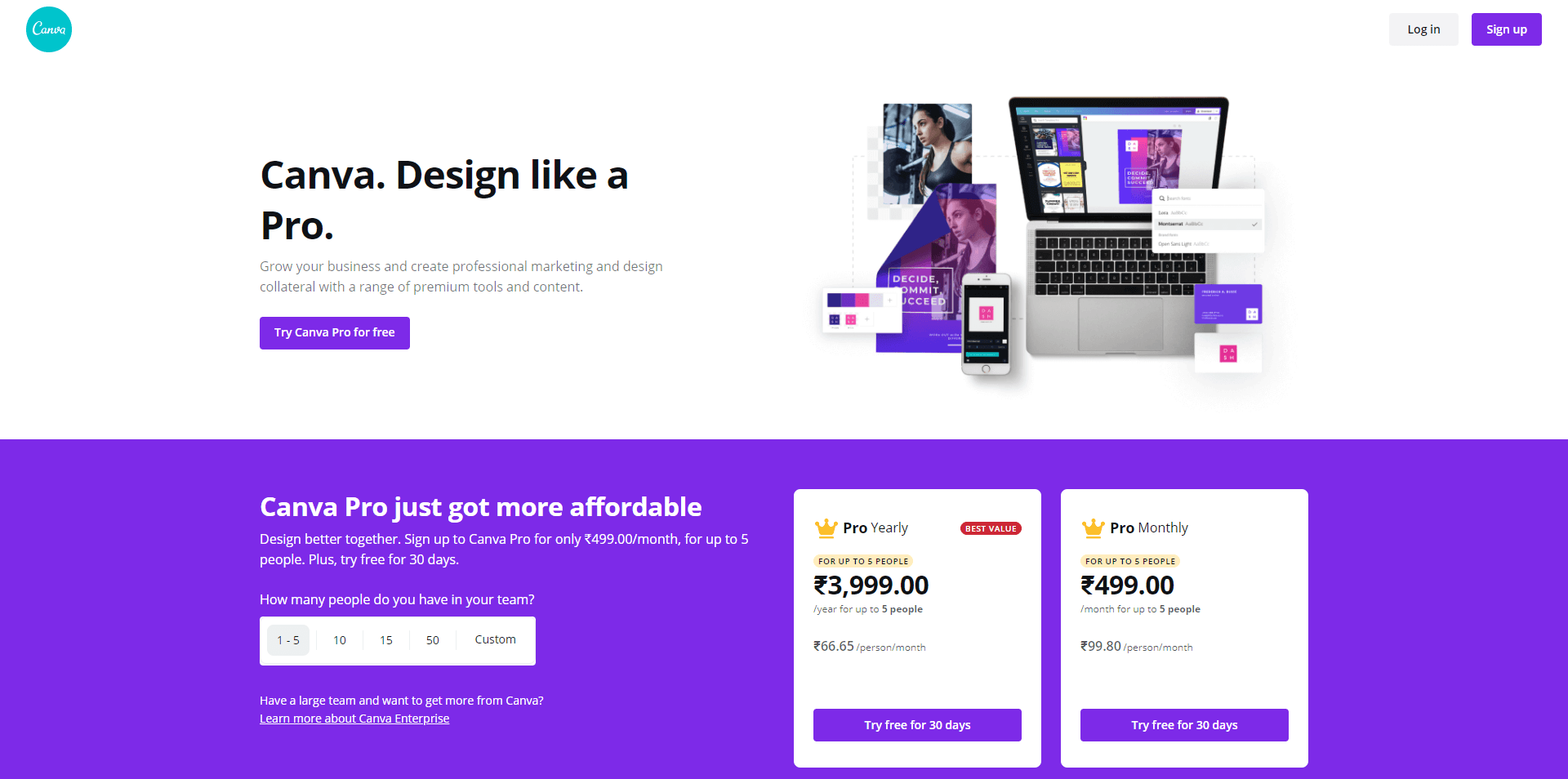
- Click the “Try Canva Pro for Free” Button
- Now, you can Sign up with Canva. You can choose your preferred option, i.e. Sign up with Google, Sign up with Facebook or Sign up with email. (I would recommend you go ahead and signup with any of the options but with a new email with which you have never signed up for the Canva)
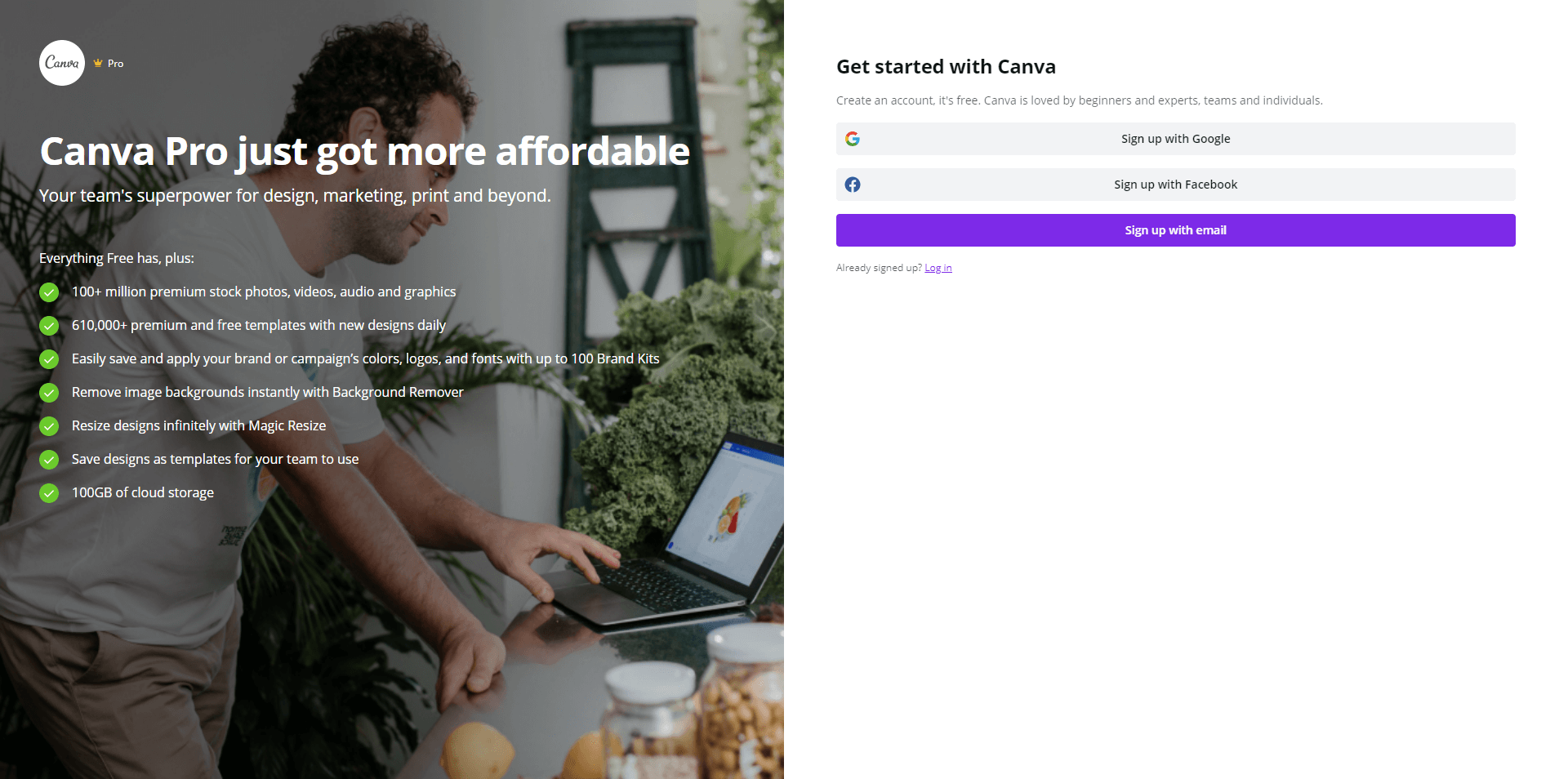
- Let’s say we go ahead with the “Sign up with email” option. Then type in your name, email and password and click the “Get Started, its free!” button. If you choose either of the other options like Sign up with Google or Sign up with Facebook, Canva will fetch your Name, Email, and password from the respective accounts.
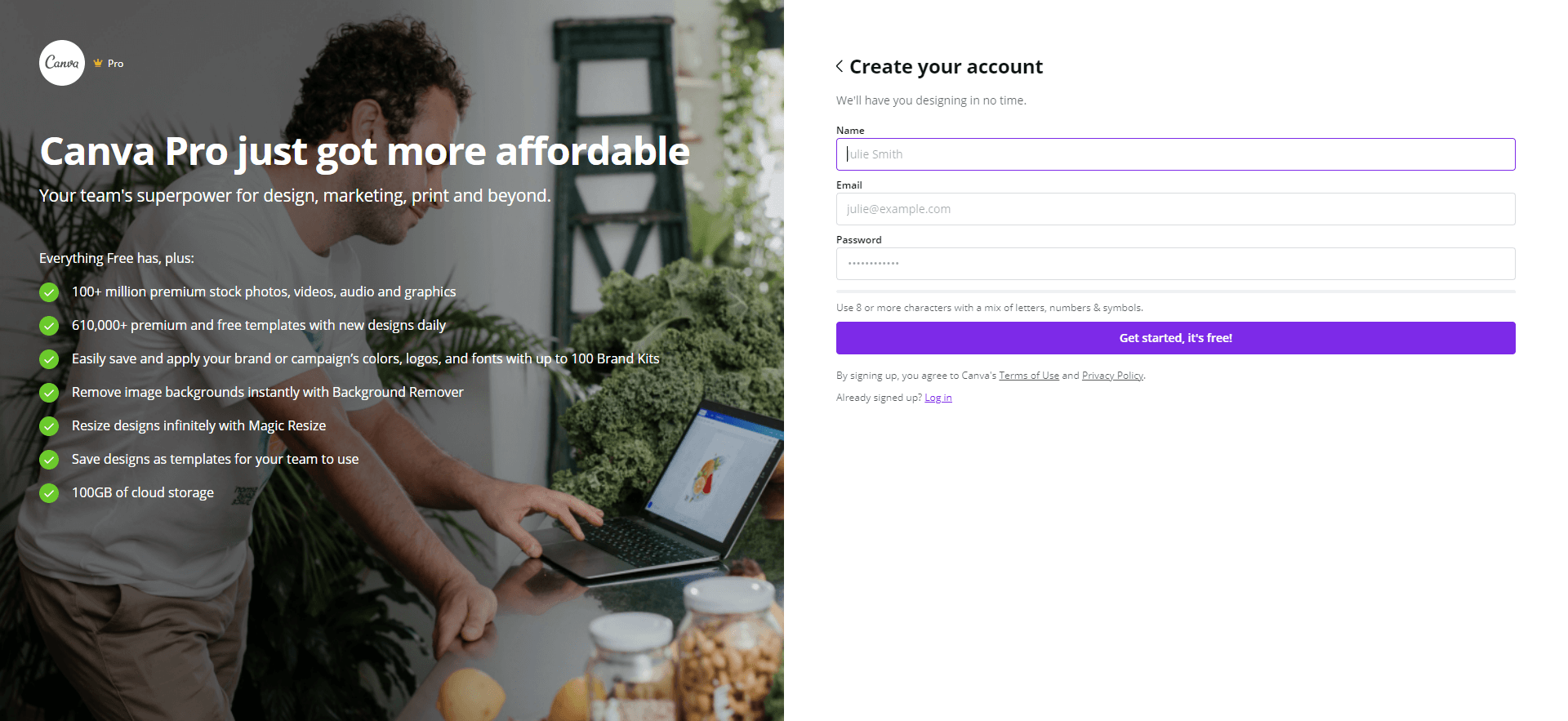
- The next page that you will see is the Canva Pro Pricing page. And here is where you can get a special canva pro offer at a discounted price along with a 30-day free trial. Enter your card information and click on the “Get your free trial” button. Don’t Worry; the payment will not be debited from your bank account immediately. The first 30 days is the trial, and only after 30 days, Canva will charge the fee on your card.
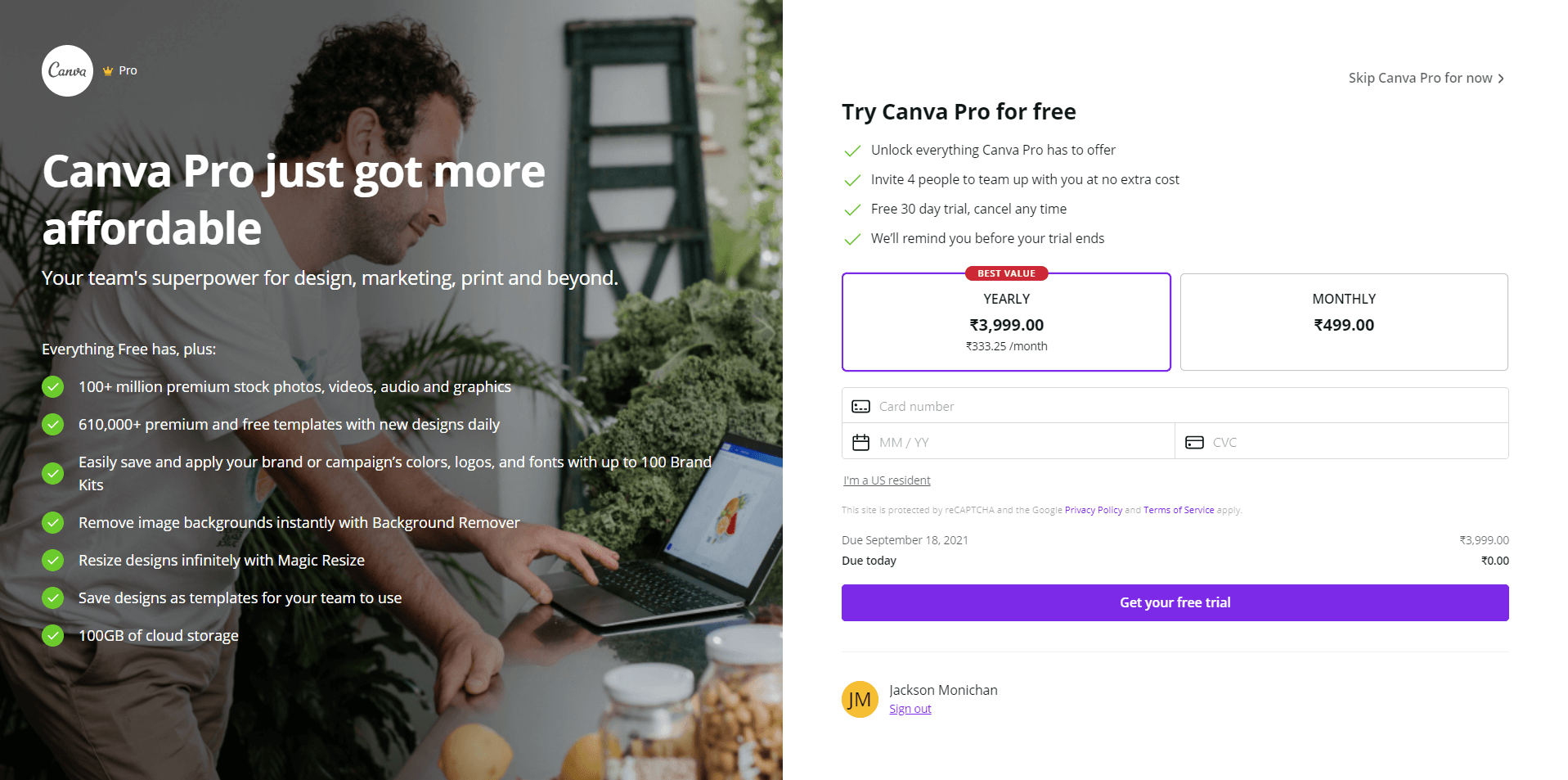
- The best part is if you don’t want to continue with Canva Pro after the 30-day free trial, you just have to click on a cancel button in your account settings before the Canva Pro free trial ends. Once cancelled, the Canva Team will deactivate your Canva Pro and switch your account to Canva Free version.
And once you have completed the above steps, Canva will take you to the Canva’s Welcome Page or the Dashboard of Canva, where you can start creating unique graphic designs.
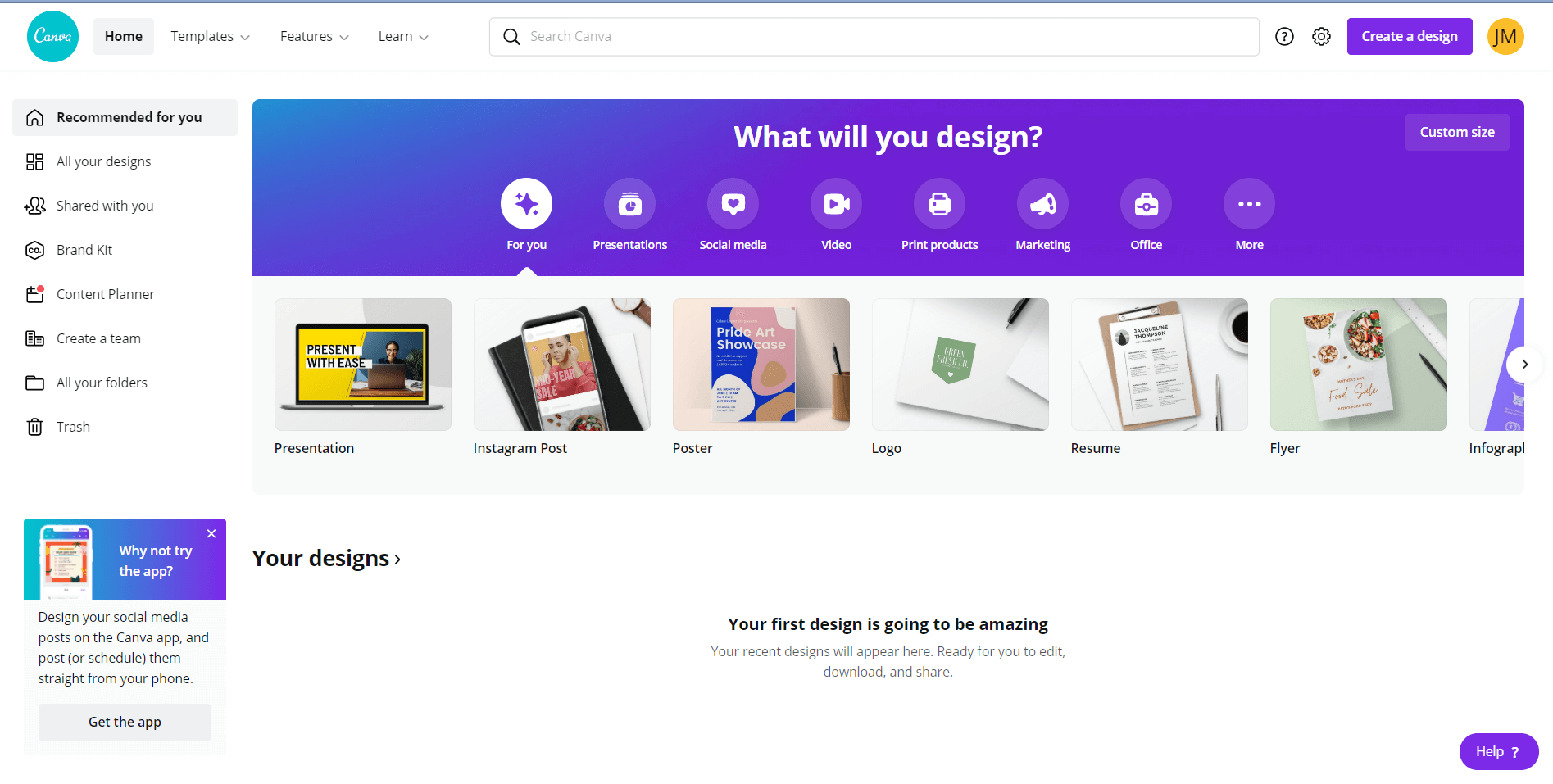
And this is how to get Canva Pro account for free for 30 days.
How to Get Canva App?
The Canva App is available on Windows, Mac, IOS, and Android to directly build in on your device rather than the online browser. You can download the canva software or canva pro apk and get it installed on your device.
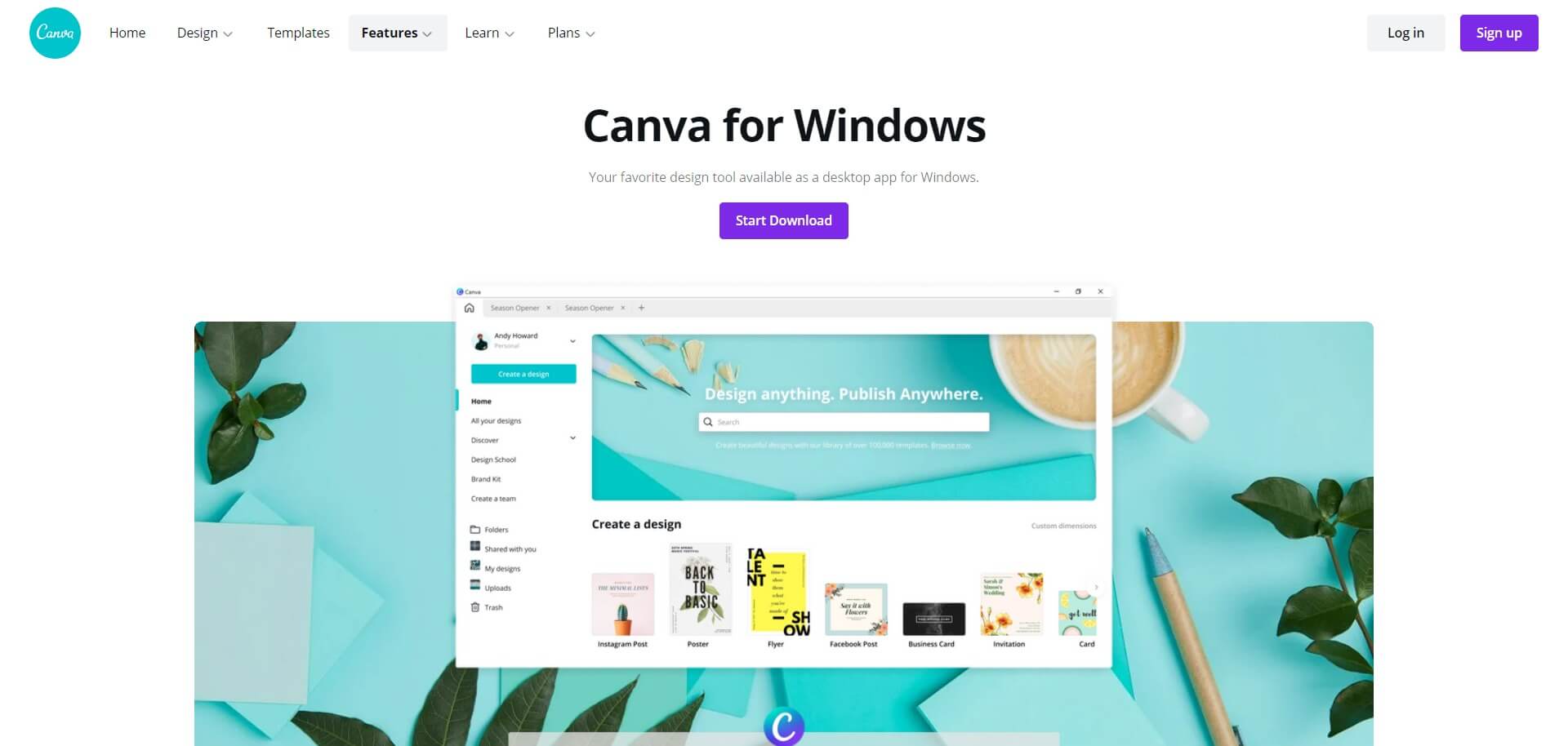
Once you signup using the above link for the canva pro account, then you can download the canva software using the below links:
- Canva App for Windows / PC – Download Canva App for Windows
- Canva App for Mac OS – Download Canva App for Mac OS
- Canva for Android – Download Canva for Android
- Canva for iOS Mobile- Download Canva for iOS Mobile
We also conduct Canva Workshops for you guys; if you want a practical walkthrough and learn how to use the canva app and get hands-on experience with the Canva Tool, join the 04 Hour Canva Workshop for the upcoming batch organised by Jackson Monichan.
Frequently Asked Questions
Can I cancel the canva pro account anytime?
Yes, you can. Go to Account Settings and click on Billing and click on cancel and Canva Pro will be cancelled. The best part is that you can use it up to the renewal date even if you cancel ten days before.
Are canva pro photos royalty free or Are canva pro images copyright free
Yes, you can use images commercially as well. These are genuinely royalty-free images.
Conclusion
Canva is an online graphic design tool for users who want to quickly create unique and stunning designs for their social media channels and other online platforms. You can start with the ready templates and then customise them to make them your own.
Canva Pro is a premium version of the canva free tool with added benefits and features. It is a perfect fit for the professionals and agencies with a team that handle clients and their different projects.
Also, in this article, we have covered how to get a canva pro free for 30 days and the step by step process to sign up with the canva pro account for graphic designs. Sign Up for the Canva Pro Account today itself.
Also, if interested join the 04 Hour Canva Workshop for the upcoming batch organised by Jackson Monichan.
I hope you liked this article on how to Sign Up & Enjoy 30-Day Canva Pro Account for Free. Let me know in the comments what are you going to design first as soon as you get Canva Pro for Free.